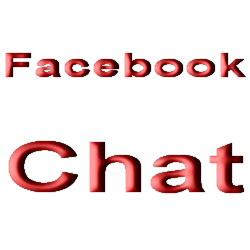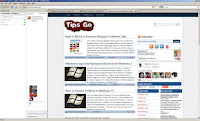The Seven Golden Rules Of Data Backups
Backups of company data are carried out for two main reasons. The first is to cater for those times when a document is inadvertently deleted or damaged and you wish to recover the original document; the second is as part of a disaster recovery plan in case something catastrophic happens to your computers (e.g., victims of a fire or theft).
Backups cost time, money and effort to implement, and they are of no value right up until the time you need them. This means they tend to be given a low priority, but ultimately they may easily represent the difference between your business surviving and failing. In this TipSheet, we look at the most common mistakes businesses make with backups.
1. Backup often
Re-entering data is tedious and frustrating. Backing up your company data once a week means that the most you should ever have to re-input is one week's worth Backing up your company data once a day means the most you should ever have to re-input is one day's worth. Frequent backups lessen the impact of data loss.
2. Don't keep any volatile data on desktop PCs
In many organisations, documents are kept on the hard drive of desktop PCs. It is unlikely that this is backed up regularly, if at all. A PC can easily be replaced: last week's quotations may not be so easy to replace. In particular, check that email is not stored on the local hard drive (this is very common in small to medium size businesses). All documents, spreadsheets, email, etc should be kept on a central server, which is in turn backed up regularly.
3. Automate the backup process
Backups are tedious to do. At 6:30pm, most people would prefer to set off home or join colleagues in the bar rather than stay in the office to find the correct tape and start a backup. Automating tedious tasks means they get done.
4. Monitor the backup process
While automating backups is a good idea, do check that they are running correctly. Make sure new files are being backed up; make sure the files of new users are being backed up. A quick check once a week could avert a much more serious problem later.
5. Keep backups offsite
If your business premises suffer a fire or flood, it is likely that backup media will be lost as well. Fireproof safes only protect media for a given time, typically one hour - if you use one, check the manufacturer's specification. If you always keep your backup tape in the server then when it is stolen the thief will probably throw the tape away. It's worth nothing to him, but it could represent bankruptcy to you.
6. Produce a "backup recovery" manual
A major disaster is not the time to try to remember how to recover data from your backup media. Have an idiot-proof, step-by-step procedure written - with a copy stored off-site - detailing how to reinstate your company data.
7. Test the recovery procedure periodically
Without warning, give the backup recovery manual to a member of staff and see how long it takes them to recover data. Many organisations never do this! No one involved with creating the manual or the backups themselves should be involved in the test. The results of the test should be analysed and the manual updated accordingly. A recovery test should be carried out at least twice a year. This proves both that the backups themselves are usable, and that your organisation understands how to use them if necessary.