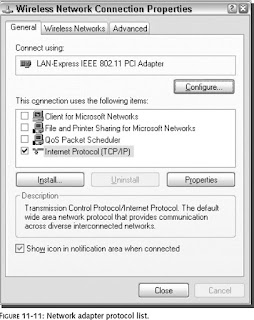 With every computer comes programs installed that you do not need. As with extra programs taking up space, extra protocols are just wasting your network connection and can actually slow it down. How is this possible? By default, a few different protocols are installed on your computer to allow for maximum compatibility with other computers on a network; these protocols each require bandwidth to operate. Most users will not use too many protocols, and their computers will use up a portion of their connection as they respond and transmit information for these protocols.
With every computer comes programs installed that you do not need. As with extra programs taking up space, extra protocols are just wasting your network connection and can actually slow it down. How is this possible? By default, a few different protocols are installed on your computer to allow for maximum compatibility with other computers on a network; these protocols each require bandwidth to operate. Most users will not use too many protocols, and their computers will use up a portion of their connection as they respond and transmit information for these protocols.Additionally, with extra protocols installed on your network adapter connected to the Internet, you increase your risk of security-related problems. One of the most common risks for broadband users is that they have the Client for Microsoft Networks networking protocol enabled on their connection. This protocol allows everyone in their neighborhood to connect to the users computers and view any files that they may be sharing. This fact alone should be a good enough reason for you to turn off the extra protocols. But with them disabled, you will also save a little bandwidth as well.
Viewing protocols on your network adapters
Viewing the protocols installed and active on your various network adapters is easy. Just follow these quick steps and you will be viewing them in no time:
1. Right-click the My Network Places icon on the desktop or in the Start Menu and select Properties. If the My Network Places icon is not in either of those locations, then go to the Control Panel and click the Network Connections icon that is shown under the Classic view.
2. Next, right-click the network adapter with which you want to view the network protocols and select Properties.
3. This will bring up a list of the protocols installed as well as active on your adapter, as Figure 11-11 shows. The protocols that are installed but not active are indicated by the absence of a check in the checkbox.
Disabling a specific protocol
Now that you have the list of installed and active protocols on your screen, you are ready to disable a protocol. To do so, just click the check box to remove the check. Then click the OK button and the protocol is no longer active on the network adapter. I highly recommend that you disable all protocols except for the TCP/IP protocol (also referred to as the Internet Protocol). Doing so will optimize your adapter for speed and security.
Be aware that if you remove the Client for Microsoft Networks protocol and the file-sharing protocol, you will no longer be able to share your files. Additionally, you will no longer be able to connect to remote computers to view their shared files.
Also keep in mind that if you have multiple adapters in your machines, such as a wireless adapter, a wired network adapter, and a dialup modem, you will have to repeat the preceding instructions for each adapter.
Tidak ada komentar:
Posting Komentar