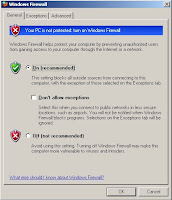
The new Windows firewall is usually disabled by default on any computers running Windows XP, including those that upgraded to Service Pack 2, unless your computer manufacturer has turned this feature on for you. If you want to use the built-in firewall to protect your computer, just follow these steps to enable it:
1. Click the Start button and open Control Panel and Click on Windows Firewall.
2. When the Windows Firewall settings window loads, just select On and click OK to save your changes.
3. Click OK once more to save the settings for the adapter,and the firewall will be activated.
Now that you have the firewall set up, try using all of your common Internet applications. If you find that some of them do not work, then you can configure the firewall to allow them to pass through the firewall so that they can still be useful. Instant messaging programs can have problems with firewalls when a remote user attempts to send you a file. Sending files often requires the remote computer that is sending you the file to be able to connect to your computer. Because your firewall is designed to block all connections by default, you will have to configure it so that it will let certain applications work through the firewall. How to do so is described in the next section.
Tidak ada komentar:
Posting Komentar